Docker is an open-source platform that automates the deployment, scaling, and management of applications through containerization, which encapsulates applications and their dependencies into portable containers. This article provides a comprehensive overview of Docker, detailing its key components such as Docker Engine, Docker Images, and Docker Compose, as well as the differences between containers and traditional virtual machines. It highlights the importance of containerization in development, emphasizing its benefits for consistency, scalability, and efficiency in application deployment. Additionally, the article outlines the steps to get started with Docker, including installation procedures for various operating systems, essential commands for managing containers, and best practices for optimizing performance and ensuring security in Dockerized environments.
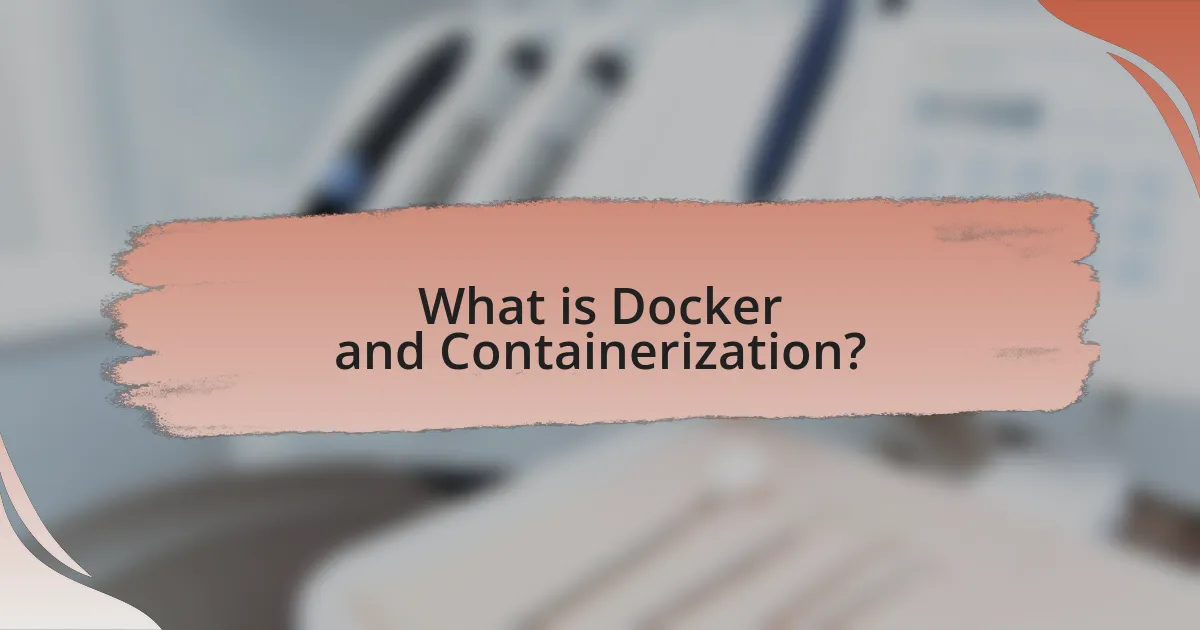
What is Docker and Containerization?
Docker is an open-source platform that automates the deployment, scaling, and management of applications within lightweight, portable containers. Containerization refers to the encapsulation of an application and its dependencies into a single container, ensuring consistent execution across various environments. Docker streamlines this process by providing tools to create, manage, and orchestrate containers, which enhances development efficiency and reduces conflicts between different software environments. The technology is widely adopted in modern software development, with over 13 million Docker images available on Docker Hub, demonstrating its significant impact on application deployment practices.
How does Docker facilitate containerization?
Docker facilitates containerization by providing a platform that allows developers to package applications and their dependencies into standardized units called containers. These containers are lightweight, portable, and can run consistently across different computing environments. Docker achieves this through its use of container images, which are read-only templates used to create containers, and the Docker Engine, which manages the lifecycle of these containers. The technology leverages features of the Linux kernel, such as namespaces and control groups, to isolate processes and allocate resources efficiently. This ensures that applications run in their own environments without interference, leading to improved scalability and resource utilization.
What are the key components of Docker?
The key components of Docker are Docker Engine, Docker Images, Docker Containers, Docker Hub, and Docker Compose. Docker Engine is the core component that enables the creation and management of containers. Docker Images serve as the blueprint for containers, containing the application code and dependencies. Docker Containers are instances of Docker Images that run the applications in isolated environments. Docker Hub is a cloud-based registry for sharing and storing Docker Images, facilitating easy access and distribution. Docker Compose is a tool for defining and running multi-container Docker applications, allowing users to manage complex setups with ease. These components work together to streamline application development and deployment through containerization.
How do containers differ from traditional virtual machines?
Containers differ from traditional virtual machines in that containers share the host operating system’s kernel, while virtual machines run their own separate operating systems. This fundamental difference allows containers to be more lightweight and faster to start, as they do not require the overhead of a full OS. For instance, containers can launch in seconds compared to the minutes it often takes for a virtual machine to boot up. Additionally, containers use less system resources, enabling higher density of applications on a single host, which is particularly beneficial in cloud environments.
Why is containerization important in development?
Containerization is important in development because it enables consistent environments across various stages of the software lifecycle. By encapsulating applications and their dependencies within containers, developers can ensure that software runs reliably regardless of where it is deployed, whether on a developer’s machine, in testing, or in production. This consistency reduces the “it works on my machine” problem, streamlining collaboration among teams and enhancing productivity. Furthermore, according to a 2020 report by the Cloud Native Computing Foundation, 92% of organizations using containers reported improved application deployment speed, demonstrating the tangible benefits of containerization in modern development practices.
What advantages does containerization provide for developers?
Containerization provides developers with enhanced consistency, scalability, and efficiency in application deployment. By encapsulating applications and their dependencies within containers, developers ensure that software runs uniformly across different environments, eliminating the “it works on my machine” problem. This uniformity is crucial for streamlining development and testing processes, as it reduces the likelihood of environment-related issues. Furthermore, containerization allows for rapid scaling of applications, enabling developers to quickly adjust resources based on demand. According to a 2021 survey by the Cloud Native Computing Foundation, 92% of organizations reported improved application deployment speed due to containerization. This efficiency not only accelerates development cycles but also enhances collaboration among teams, as containers can be easily shared and deployed across various platforms.
How does containerization improve application deployment?
Containerization improves application deployment by enabling consistent environments across different stages of development and production. This consistency reduces the “it works on my machine” problem, as applications run in isolated containers that encapsulate all dependencies and configurations. According to a study by the Cloud Native Computing Foundation, 78% of organizations reported faster deployment times after adopting containerization, highlighting its efficiency in streamlining the deployment process.
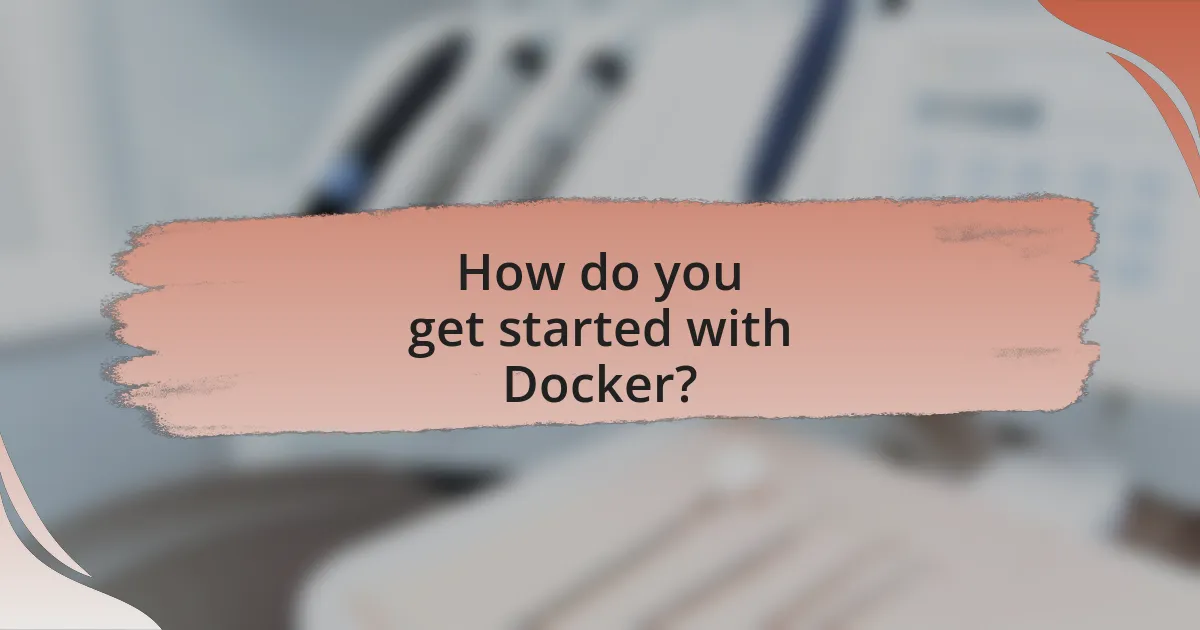
How do you get started with Docker?
To get started with Docker, first, install Docker Desktop on your operating system, which is available for Windows, macOS, and Linux. After installation, familiarize yourself with basic Docker commands such as docker run, docker build, and docker-compose. These commands allow you to create, manage, and orchestrate containers effectively. According to Docker’s official documentation, Docker simplifies application deployment by packaging applications and their dependencies into containers, ensuring consistency across different environments.
What are the prerequisites for using Docker?
To use Docker, the primary prerequisites include a compatible operating system, such as Linux, macOS, or Windows 10 (Pro or Enterprise). Additionally, users should have a basic understanding of command-line interface (CLI) operations, as Docker commands are executed through the terminal. Furthermore, sufficient system resources, including CPU, memory, and disk space, are necessary to run Docker containers effectively. These requirements ensure that Docker can function optimally and provide a seamless containerization experience.
Which operating systems support Docker installation?
Docker installation is supported on various operating systems, including Linux, Windows, and macOS. Specifically, Docker runs natively on Linux distributions such as Ubuntu, CentOS, and Debian. For Windows, Docker Desktop is available for Windows 10 and later versions, while macOS also supports Docker Desktop for macOS. These operating systems provide the necessary environment for Docker to function effectively, leveraging their respective kernel features and system resources.
What tools are needed to work with Docker?
To work with Docker, the essential tools needed include Docker Engine, Docker CLI, Docker Compose, and Docker Hub. Docker Engine is the core component that enables the creation and management of containers. The Docker CLI (Command Line Interface) allows users to interact with Docker through commands, facilitating container operations. Docker Compose is a tool for defining and running multi-container Docker applications, streamlining the process of managing complex setups. Docker Hub serves as a cloud-based repository for sharing and distributing Docker images, providing access to a vast library of pre-built images. These tools collectively enhance the efficiency and effectiveness of working with Docker in development environments.
How do you install Docker on your machine?
To install Docker on your machine, first, download the Docker Desktop application from the official Docker website. After downloading, run the installer and follow the on-screen instructions to complete the installation process. Docker Desktop is compatible with Windows, macOS, and Linux, ensuring a wide range of users can access it. Once installed, you can verify the installation by opening a terminal or command prompt and typing “docker –version,” which should display the installed Docker version, confirming that the installation was successful.
What are the steps for installing Docker on Windows?
To install Docker on Windows, follow these steps: First, download the Docker Desktop installer from the official Docker website. Next, run the installer and follow the on-screen instructions to complete the installation. After installation, launch Docker Desktop and ensure that it is running. Finally, configure Docker settings as needed and verify the installation by opening a command prompt and typing “docker –version” to check the installed version. These steps ensure that Docker is properly installed and ready for use on a Windows system.
How can you install Docker on macOS and Linux?
To install Docker on macOS, download the Docker Desktop application from the official Docker website, then open the downloaded file and drag the Docker icon to your Applications folder. For Linux, use the package manager specific to your distribution; for example, on Ubuntu, you can install Docker by running the command “sudo apt-get install docker.io” in the terminal. This method is validated by Docker’s official installation documentation, which provides detailed steps for various operating systems.
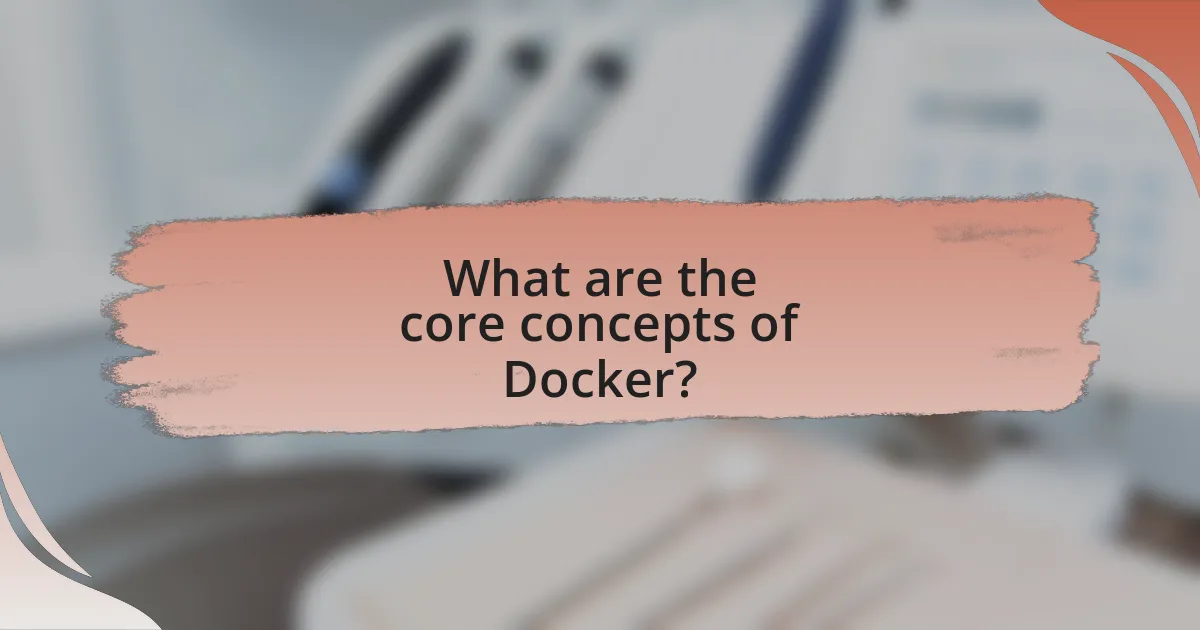
What are the core concepts of Docker?
The core concepts of Docker include containers, images, Dockerfile, Docker Hub, and orchestration. Containers are lightweight, portable units that encapsulate an application and its dependencies, allowing for consistent execution across different environments. Images are read-only templates used to create containers, containing the application code, libraries, and runtime. A Dockerfile is a script that contains a series of instructions to build a Docker image, defining how the image is constructed. Docker Hub is a cloud-based registry that allows users to share and manage Docker images. Orchestration tools, such as Docker Swarm and Kubernetes, manage the deployment, scaling, and operation of containerized applications, ensuring efficient resource utilization and high availability. These concepts are foundational to understanding how Docker facilitates application development and deployment in a containerized environment.
What is a Docker image and how is it created?
A Docker image is a lightweight, standalone, and executable package that includes everything needed to run a piece of software, including the code, runtime, libraries, and system tools. Docker images are created using a Dockerfile, which is a text document that contains all the commands to assemble the image. The Dockerfile specifies the base image, application code, dependencies, and configuration settings. Once the Dockerfile is written, the image is built by executing the command “docker build” in the terminal, which processes the Dockerfile and generates the image. This process ensures that the software runs consistently across different environments, as the image encapsulates all necessary components.
What are the differences between a Docker image and a container?
A Docker image is a static file that contains the executable code, libraries, and dependencies needed to run an application, while a container is a running instance of that image. The image serves as a blueprint for creating containers, encapsulating everything required for the application to function, whereas the container is the actual environment where the application executes, isolated from other processes. This distinction is crucial because images are immutable and can be shared or versioned, while containers are ephemeral and can be started, stopped, or deleted as needed.
How do you build a Docker image from a Dockerfile?
To build a Docker image from a Dockerfile, use the command “docker build -t imagename:tag pathto_dockerfile”. This command instructs Docker to create an image based on the instructions specified in the Dockerfile located at the given path. The “-t” flag allows you to tag the image with a name and version, making it easier to manage and reference later. For example, executing “docker build -t myapp:latest .” in the directory containing the Dockerfile will create an image named “myapp” with the “latest” tag. This process is essential for containerization, as it encapsulates the application and its dependencies into a portable format.
What is Docker Compose and how does it work?
Docker Compose is a tool used for defining and running multi-container Docker applications. It works by allowing users to configure application services in a single YAML file, specifying the containers, networks, and volumes needed for the application. When the command “docker-compose up” is executed, Docker Compose reads the configuration file, creates the specified containers, and manages their lifecycle, enabling seamless orchestration of complex applications. This functionality is essential for developers as it simplifies the process of managing multiple interdependent services, ensuring they can be started, stopped, and scaled together efficiently.
How can Docker Compose simplify multi-container applications?
Docker Compose simplifies multi-container applications by allowing developers to define and manage multiple containers using a single YAML configuration file. This approach streamlines the process of setting up, running, and coordinating the various services that comprise an application, eliminating the need for complex command-line instructions for each container. By using Docker Compose, developers can easily specify container images, environment variables, networks, and volumes in a structured format, which enhances reproducibility and reduces the likelihood of configuration errors. Furthermore, Docker Compose supports commands for building, starting, and stopping all containers simultaneously, which significantly accelerates the development workflow and simplifies deployment processes.
What are the key components of a Docker Compose file?
The key components of a Docker Compose file include services, networks, and volumes. Services define the containers that will be run, specifying the image to use, build context, and configuration options such as environment variables and ports. Networks allow containers to communicate with each other, enabling isolation and control over connectivity. Volumes are used to persist data generated by containers, ensuring that data remains available even when containers are stopped or removed. These components work together to define and manage multi-container Docker applications effectively.
How do you manage Docker containers?
To manage Docker containers, use the Docker CLI commands such as docker run, docker stop, docker start, and docker rm. These commands allow users to create, stop, start, and remove containers effectively. For instance, docker run initiates a new container from an image, while docker stop halts a running container. According to the official Docker documentation, these commands are essential for container lifecycle management, enabling developers to control their applications in isolated environments efficiently.
What commands are essential for managing Docker containers?
The essential commands for managing Docker containers include “docker run,” “docker stop,” “docker start,” “docker restart,” “docker rm,” and “docker ps.” These commands allow users to create, stop, start, restart, remove, and list containers, respectively. For instance, “docker run” initiates a new container from an image, while “docker ps” displays all running containers, providing a clear overview of the current state of containerized applications. Each command plays a critical role in the lifecycle management of Docker containers, ensuring efficient operation and control within development environments.
How can you monitor the performance of Docker containers?
You can monitor the performance of Docker containers using various tools and techniques designed for container management. Tools like Docker stats provide real-time metrics on CPU, memory, network I/O, and block I/O for running containers. Additionally, third-party monitoring solutions such as Prometheus, Grafana, and Datadog offer advanced features like alerting, visualization, and historical data analysis. These tools can aggregate metrics from multiple containers and provide insights into performance trends, helping to identify bottlenecks and optimize resource usage.
What are common challenges when using Docker?
Common challenges when using Docker include managing container orchestration, ensuring security, and handling networking complexities. Container orchestration can become complicated as applications scale, requiring tools like Kubernetes for effective management. Security is a significant concern, as vulnerabilities in container images or misconfigurations can expose systems to attacks. Additionally, networking in Docker can be intricate, particularly when integrating with existing infrastructure or managing inter-container communication. These challenges are well-documented in industry reports, highlighting the need for best practices in container management and security protocols.
How can you troubleshoot Docker container issues?
To troubleshoot Docker container issues, start by checking the container logs using the command “docker logs [containerid]” to identify any error messages or warnings. This command provides insights into what might be going wrong within the container. Additionally, you can inspect the container’s status with “docker ps -a” to see if it is running or exited, which helps determine if the issue is related to the container’s lifecycle. If the container is not starting, use “docker inspect [containerid]” to review its configuration and environment variables for potential misconfigurations. Furthermore, ensure that the Docker daemon is running properly and that there are no resource constraints on the host machine, as these can also lead to container issues.
What are best practices for optimizing Docker performance?
To optimize Docker performance, implement the following best practices: use lightweight base images, minimize the number of layers in Dockerfiles, and leverage multi-stage builds. Lightweight base images reduce the overall size of containers, leading to faster downloads and less resource consumption. Minimizing layers in Dockerfiles decreases the complexity and size of images, which enhances build speed and performance. Multi-stage builds allow for the separation of build and runtime environments, resulting in smaller final images that contain only necessary artifacts. These practices collectively improve the efficiency and speed of Docker containers, making them more suitable for development and production environments.
What are the best practices for using Docker in development?
The best practices for using Docker in development include using a .dockerignore file to exclude unnecessary files, keeping images small by using multi-stage builds, and leveraging Docker Compose for managing multi-container applications. These practices enhance efficiency and maintainability in development workflows. For instance, a .dockerignore file can significantly reduce build context size, improving build times. Multi-stage builds allow developers to create smaller final images by separating build dependencies from runtime dependencies, which can lead to reduced image sizes by up to 90%. Docker Compose simplifies the orchestration of multiple containers, making it easier to manage dependencies and configurations, which is crucial for complex applications.
How can you ensure security when using Docker containers?
To ensure security when using Docker containers, implement best practices such as using official images, regularly updating images, and employing user namespaces. Official images are maintained by trusted sources, reducing vulnerabilities. Regular updates address security flaws, as evidenced by the Docker security advisories that highlight vulnerabilities in outdated images. User namespaces enhance security by allowing containers to run with non-root privileges, minimizing the risk of privilege escalation attacks. Additionally, employing tools like Docker Bench for Security can help assess the security posture of your Docker environment, providing concrete recommendations based on industry standards.
What strategies can improve collaboration in Dockerized environments?
Implementing standardized workflows and utilizing orchestration tools can significantly improve collaboration in Dockerized environments. Standardized workflows, such as using Docker Compose for defining and running multi-container applications, ensure that all team members are on the same page regarding the development and deployment processes. Orchestration tools like Kubernetes facilitate the management of containerized applications, allowing teams to collaborate more effectively by automating deployment, scaling, and operations of application containers across clusters of hosts. These strategies enhance communication and reduce discrepancies in development environments, leading to more efficient teamwork and faster delivery of applications.
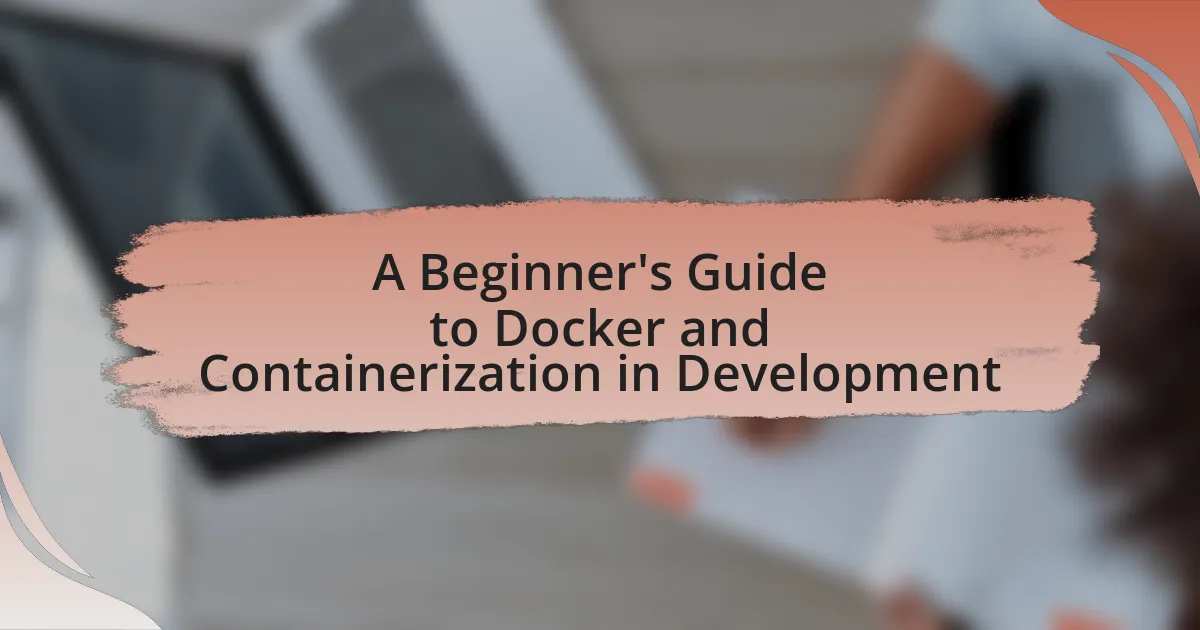
Leave a Reply